How to relate items is a bit of a frequently asked question. Below gives you an overview on how to link items together in both the upcoming version (4.7) and the existing versions.
The new stuff – reference fields to what we call ‘main modules’
Once 4.7 has been released you can finally link modules together! The question that was raised a number of times was “how can I link a book to a movie or to a piece of software?”. Now you can! Well, you could actually do it in older versions of Data Crow, but, the results were not that great; if you created a reference field in the software module to the book module it would make the book module disappear from the module bar. Even worse, you could make a whole module disappear by creating a reference field on a module referencing itself.. But, all of that is now in the past (well, when 4.7 has been made public).
In the example below I have added two references fields; one called Related Books and one called Related Software;
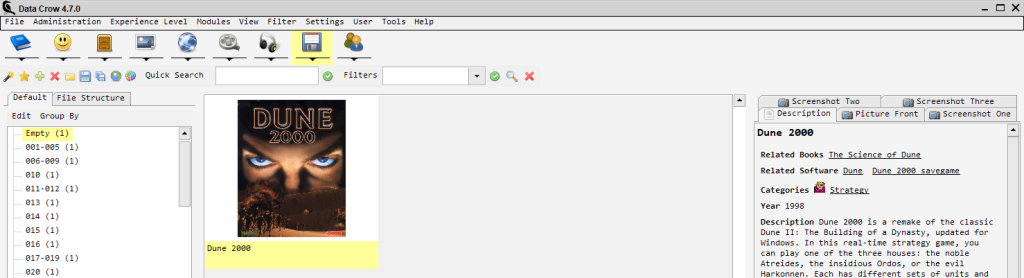
The power of this is that I now can link books and other pieces of software together, bringing you one more tool to create a complex database.
So what does this look like on the item itself? Let’s look at the software item first, the one that’s called Dune 2000;
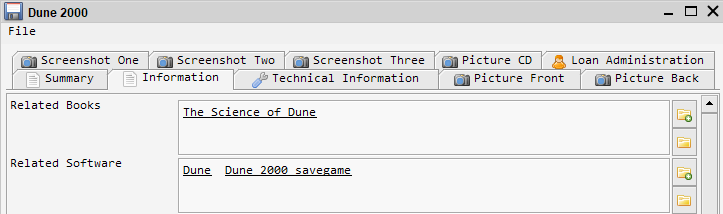
As you can see; nothing new, this is just a multi-reference field. Simple and effective!
Now, let’s take a look at the other side; what would you see on the book called The Science of Dune?
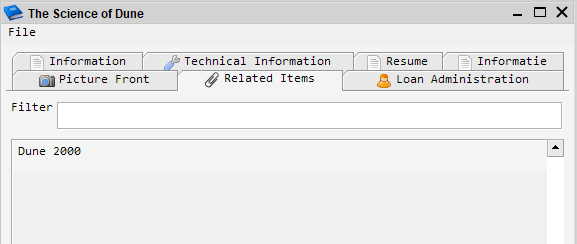
Lovely, the software item called Dune 2000 is showing as a related item. That’s a full circle relationship.
Other already existing possibilities: Containers
Now, hopefully you are reading this and thinking, but… I could already achieve this using containers. Yes, that is absolutely a valid way as well. The only thing is that not everyone understands containers. It’s a bit of an abstract concept… but, with great functional potential. So in the first paragraph I have linked books and software together based on them being Dune related. You could also have achieved this by using a Container.
I will navigate to the Container module. Here I’ll find all my existing containers. Let me create a new one. I will call it Dune;
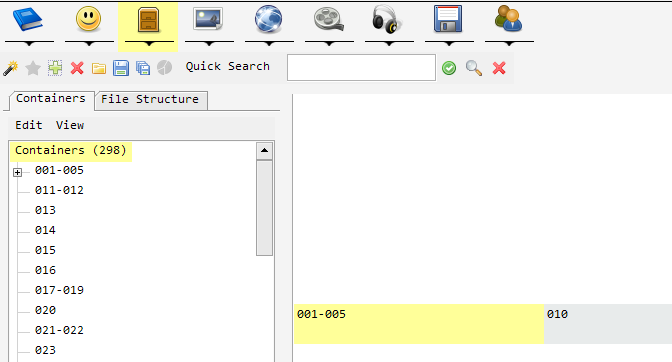
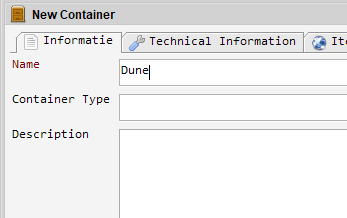
This container can now be assigned the software items that are all Dune related;
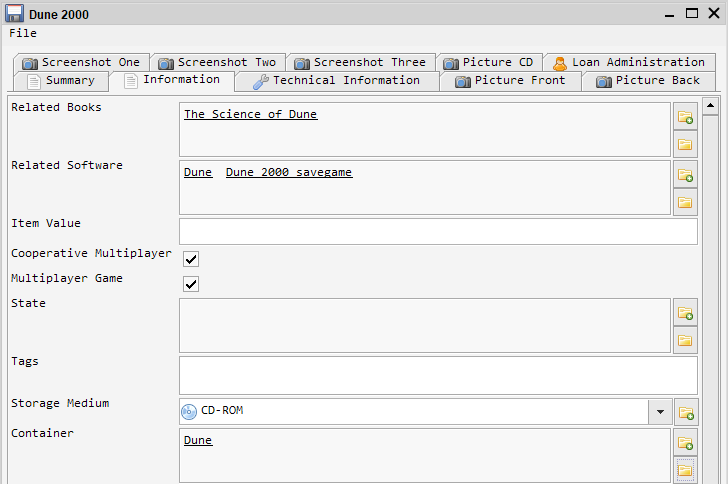

But also to the book, of course:
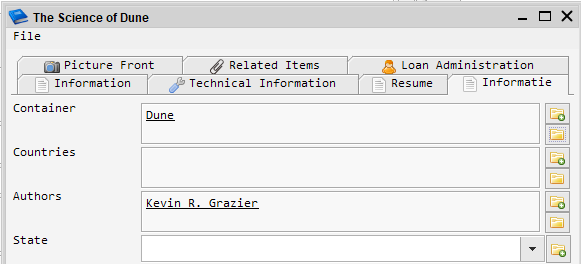
Just to be clear, I achieved this by going into the item and, navigating to the Container field and subsequently clicking on the little ![]() icon. This will bring up a list of all containers, from which I selected Dune:
icon. This will bring up a list of all containers, from which I selected Dune:
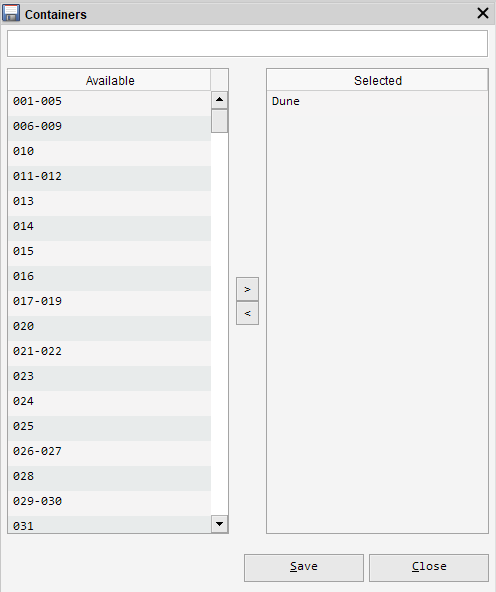
Having done all this I can now go back to the Container module and find my Dune container;
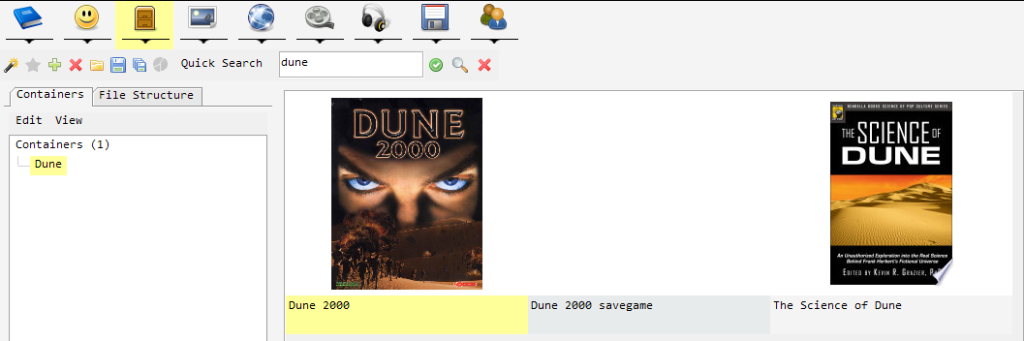
Note that it is possible that for you is shows the Dune container item instead of the items assigned to the Dune container. Solve this by choosing View Items from the View menu;
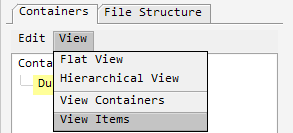
View items in the container module
So this is an alternative way to link items together.
Other already existing possibilities: Tags
As another alternative, but less functional, you could think about assigning a Tag to each item, called Dune.

Having this Tag assigned to each item, allows you to search on this tag. Additionally, you can see the related items on the tag item itself;
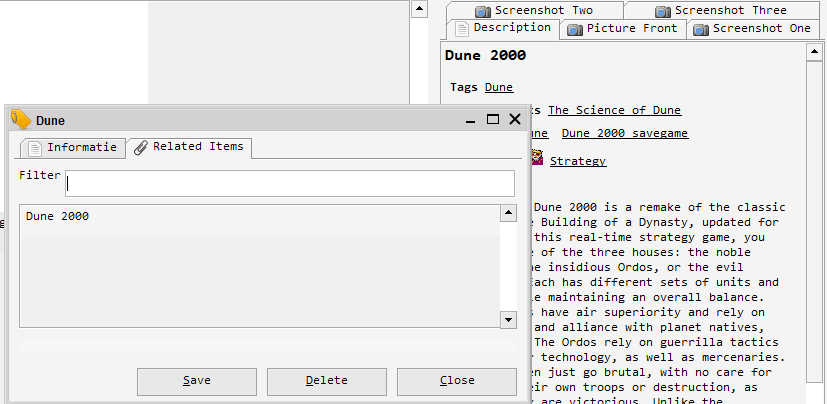
This is a very basic way of linking items together. It works, but it relies fully on searching for your items.
