Menu path: Tools > Find & Replace
The Find & Replace function is accessed via the right-click menu in the view or via the Tools menu.
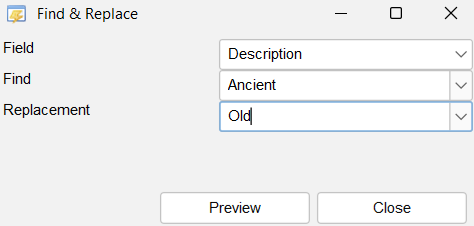
This functionality allows you to quickly replace part a value of all items in the module with a new value. This allows you to change a reference you have created for an item with another reference (change category X for category Y, while leaving other categories present) or to replacing a text with another text.
Note that you can also choose to merge properties in case one or more are obsolete and you want them replaced with another property.
The Find and Replace will first present you the changes before applying them (you can still opt out at that point).
| – | Field Select the field where you want to replace values |
| – | Find Enter / select the value to replace. |
| – | Replacement Enter / select the replacement for the defined value (the Find) |
Preview #
After setting the correct values and pressing on Preview button the preview is shown.
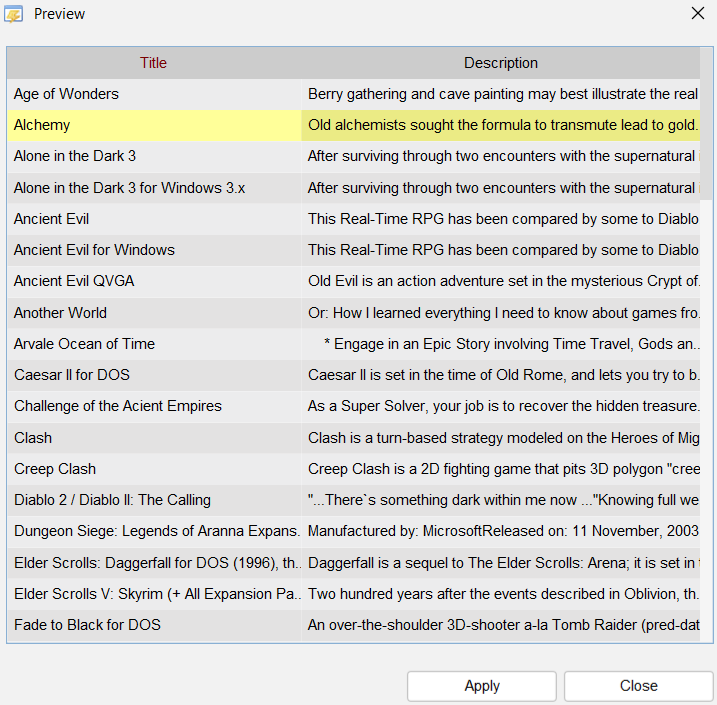
Here you can see exactly what will be changed.
Press Apply to make the replacement permanent.




