Menu path: File > Show Log
The log shows messages generated by Data Crow. This is normally not very interesting to look at (unless you are curious). It is however a good place to look at in case of unexpected behaviour. The information found here is also written to the log file. The log file is located in the user folder you selected when you initially installed Data Crow. The file is called ‘data_crow.log’.
Below you see a screen shot of the log. If you are really interested in all the events going on in Data Crow or if you are debugging an error for example, you could start Data Crow with the -debug option, using the startup parameters, to get the full brunt of messages.
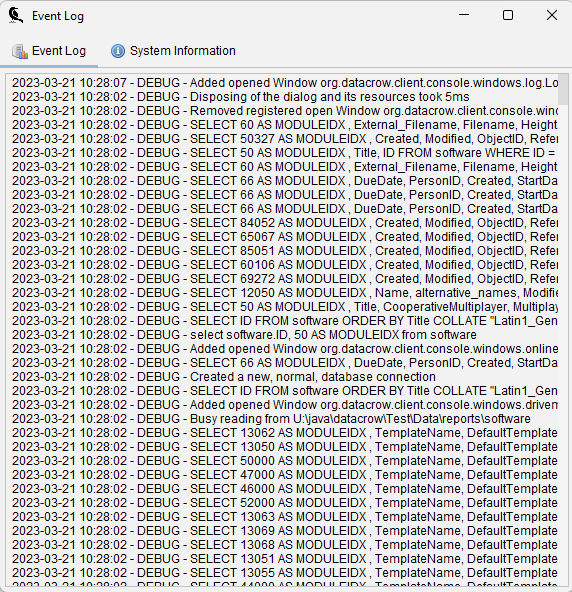
System Information #
The System Information tab gives you an indication of the used memory and the directories in use.
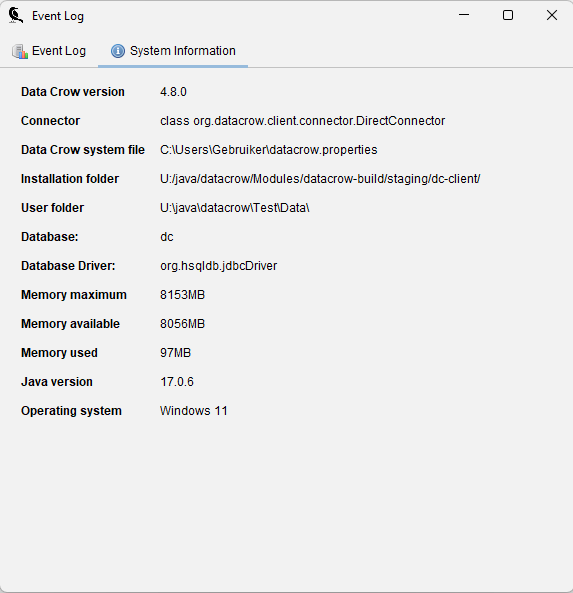
Explanation of each of the fields;
- Data Crow version
The current version in user. - Connector
Specifies how Data Crow is operating. You will see here either DirectConnector or ClientToServerConnector. - Data Crow system file
This is the file that holds the information on where the user folder is located. - Installation folder
The location where Data Crow is installed. - User folder
The location where Data Crow stores its data. - Database
The name of the database. dc is the standard name, a different one can be specified using startup parameters. - Database Driver
The driver defines how Data Crow connects to the database. - Memory maximum
The maximum amount of memory available to Data Crow. - Memory available
The amount of memory currently available to Data Crow. This is the maximum minus the used memory. - Memory used
The amount of memory currently in use by Data Crow. - Java version
The version of Java used to start this session of Data Crow. - Operating system
Your operating system and its version.




